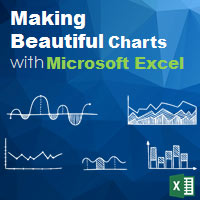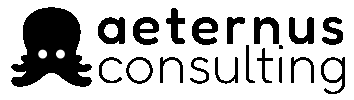As you know, an Excel chart can make complex relationships much clearer than words and numbers can. But more often than not, most of us stumble to achieve this. How many times have we come across charts that confuses more than it explains? Knowing how to present your numbers in a clear even attractive fashion will definitely give you a leg up in your work.
So what are the common mistakes that we commit?
1. You don’t know your Excel chart options.
This is how an Excel chart looks like.

Too often, we settle for the default chart settings that Excel gives us. The colors are usually dull, the numbers are not labeled, there are no titles. There are a huge number of options that we can change to make our charts look better. Simply select any part of an Excel chart, right click and format a chart component. Go and explore them, it won’t hurt you.
2. You used the wrong Excel charts.
There are more than 13 major chart types in Excel. Certain data are better presented with specific chart types. Make sure you use the right ones.

3. You loaded too much information in an Excel chart.
A chart with too many data series is no better than a table full of numbers. Relationships and meaning of the data are lost in the confusion.
4. You didn’t explain your Excel charts.
A strong chart should articulate the conclusions you want to convey. You can insert graphic shapes into a chart to do so.
About Aeternus Consulting
Related Link: Aeternus Consulting Excel Training Courses Singapore
Aeternus Consulting offers an excellent workshop Storytelling with Data Visualization using Beautiful Excel Charts. This workshop is aimed at students visualizing thesis data, managers and analysts needing to communicate in a data-driven way and leaders informing their board to drive actions.
Related Link: Making Charts Beautiful with Microsoft Excel